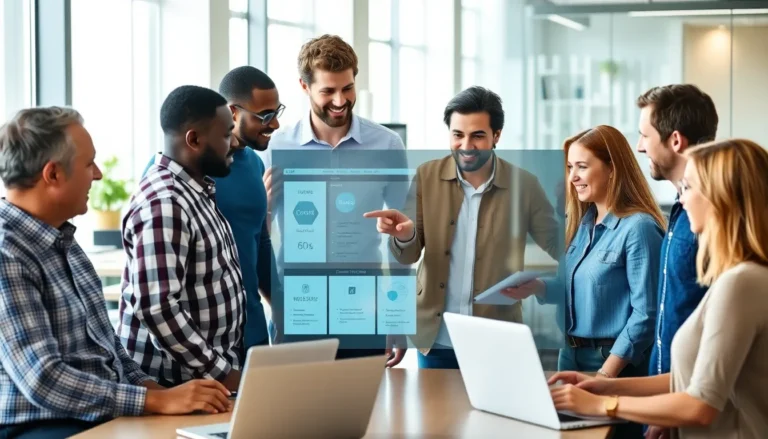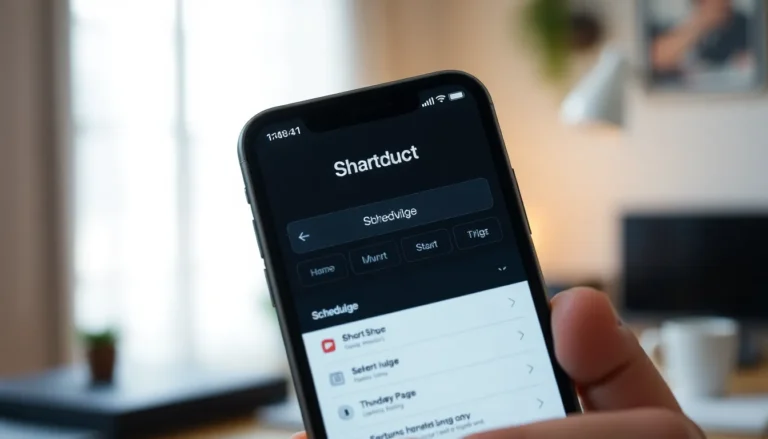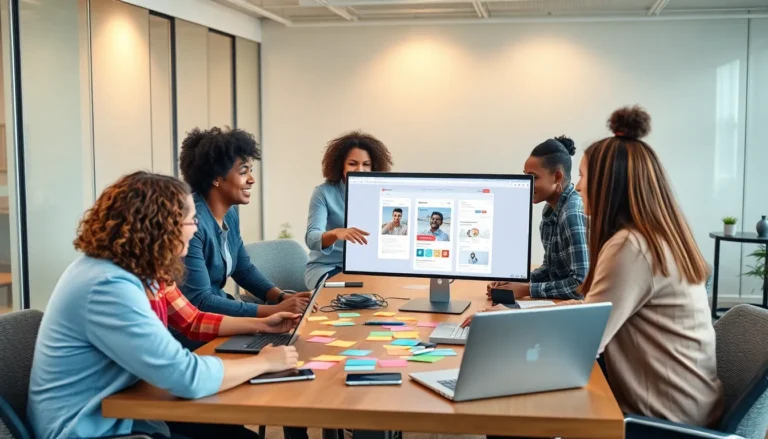AirPods have revolutionized the way people enjoy their music and take calls, but let’s face it—nothing ruins a jam session faster than realizing those little white wonders are about to run out of juice. If you’ve ever been caught off guard by a low battery warning while jamming to your favorite tunes, you know the struggle is real.
Table of Contents
ToggleUnderstanding AirPods Battery Life
AirPods offer convenience and portability, but keeping track of battery life is essential. Monitoring battery levels ensures uninterrupted listening and seamless communication.
Importance of Monitoring Battery Levels
Monitoring battery levels prevents unexpected interruptions. Users can enjoy music or phone calls without the anxiety of sudden power loss. Checking battery status can also help with planning usage throughout the day. When users know their AirPods’ battery life, they can recharge them before important calls or events. Awareness of the battery percentage fosters a more enjoyable experience.
How Battery Life Affects Usage
Battery life directly influences how often users can rely on their AirPods. Short battery durations can lead to frequent charging, causing inconvenience. Extended battery life enhances the portability of AirPods, making them ideal for long commutes or travel. Users may find that moderate use stretches the battery life, permitting extended listening sessions. Ultimately, a well-maintained battery allows for better overall functionality and satisfaction.
Methods to See AirPods Battery on iPhone

Monitoring AirPods battery life requires a few simple methods available on the iPhone. Users can easily access their battery status with built-in features.
Using the Battery Widget
Accessing the battery widget provides an immediate view of AirPods battery levels. Users can add this widget to their home screen by swiping right to access the Today View. Tapping “Edit” at the bottom allows adding the Batteries widget. Once added, it displays battery percentages for connected devices, including AirPods. Notably, this method shows battery levels in real-time and offers a quick glance without navigating through settings.
Checking Through the Bluetooth Settings
Bluetooth settings also allow checking AirPods battery life directly. Start by opening the Settings app and selecting Bluetooth. Users will find their AirPods listed under “My Devices.” Tapping the information icon next to the AirPods name reveals battery levels for both the left and right earbuds. This method provides detailed battery status, ensuring users stay informed about their device’s power levels. These quick checks make managing AirPods usage much easier.
Tips for Maintaining AirPods Battery Health
Maintaining AirPods battery health ensures optimal performance and prolongs longevity. Adopting healthy charging habits is essential.
Charging Habits to Follow
Regularly charging AirPods is vital. Users should consider placing them in the case after each use, even for short periods. Charging the AirPods case itself can help, as it provides additional power on the go. Keeping the battery level between 20% and 80% prevents overcharging and excessive depletion. Utilize the optimized battery charging feature available on iPhones. This feature reduces battery aging by learning the user’s charging habits.
Avoiding Common Battery Issues
Identifying factors that lead to battery issues is important. Avoid exposing AirPods to extreme temperatures, as they can negatively impact battery performance. Users shouldn’t let the battery drain completely before recharging; this habit can reduce overall battery life. Creating a routine to clean the charging ports and earbuds helps maintain connectivity and efficiency. Finally, disabling features like Spatial Audio when not in use can conserve battery.
Troubleshooting Battery Level Issues
Battery display issues with AirPods can disrupt the user experience. Recognizing these problems early ensures minimal interruptions during use.
Common Problems with Battery Display
Users often encounter inaccuracies in battery level readings. AirPods may show a full charge when they’re nearly empty. Miscommunication between the AirPods and the iPhone can lead to inconsistent battery indicators. Users might also experience delayed updates, causing confusion about remaining power. These display issues frequently stem from software glitches or connectivity problems.
Solutions to Display Errors
Restarting the iPhone usually resolves minor software bugs affecting battery display. Disconnecting and reconnecting the AirPods in Bluetooth settings can help refresh connections. Updating the iPhone’s software addresses compatibility issues, ensuring accurate battery readings. Resetting the AirPods also provides a fresh start, potentially fixing persistent display errors. Users should consider these solutions if battery level discrepancies continue.
Being aware of AirPods battery life is essential for an uninterrupted listening experience. By regularly checking battery levels through the Battery Widget or Bluetooth settings on an iPhone, users can effectively manage their usage.
Implementing good charging habits and utilizing features like optimized battery charging can significantly enhance battery health. Addressing any battery level discrepancies promptly ensures a seamless connection and maximizes enjoyment.
With these strategies in place, users can fully appreciate their AirPods without the worry of sudden power loss.